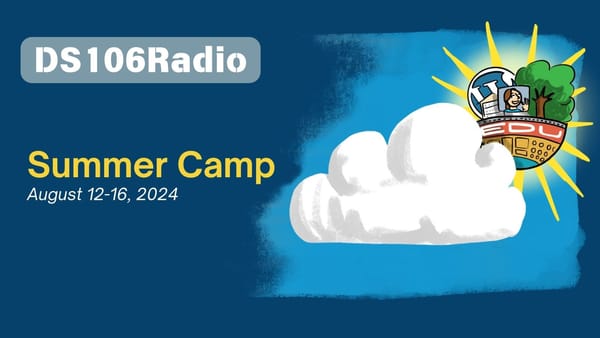Installatron Notification Changes
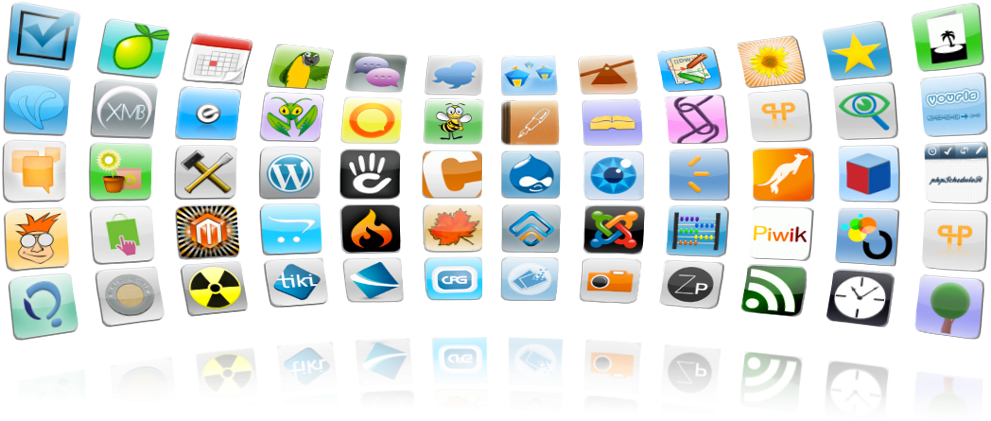
When working with Installatron applications, users will see a series of email notifications come through as users manage sites.
A few of these include:
- Updates to plugins, themes, and application files
- Errors to backups, updates, installations
- Completed backups, updates, and installations
While these notifications can be helpful to know when you need to update your site or if something goes wrong during an upgrade, they can quickly flood your inbox if users are managing multiple sites at the same time.
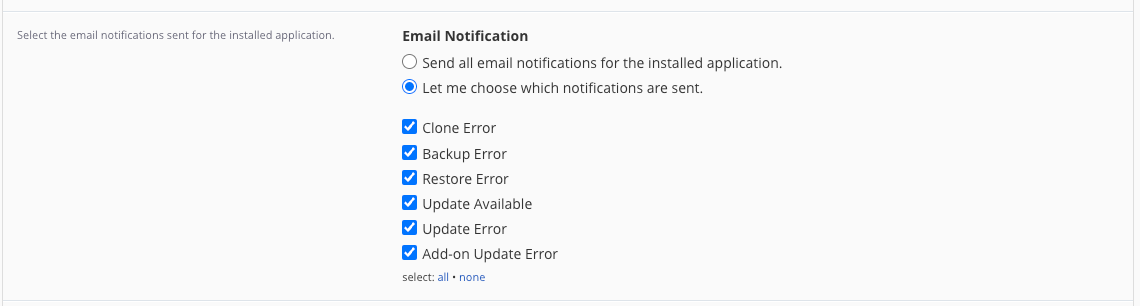
Currently, within our default configuration to Installatron, users will receive all notifications for each installed application. Users do have the option to select what types of notifications they receive per application as well.
We've increasingly seen a large amount of notifications sent during common application updates like WordPress. This can cause large spikes of email traffic across servers and impact performance.
Upcoming Changes to Notification Settings
Because we've noticed these emails have increased over time, we are making changes to the default configuration on each server.
Going forward, we will disable these notifications in our default configuration. This will apply to all new and existing application installs with one exception.
Any application install that is currently using its own custom settings for notifications will not be impacted.
If you are working with a Domain of One's Own or Managed Hosting server running cPanel, we will also be in touch to make those changes and provide further instructions.
Changing Installatron Notifications
If you'd like to adjust the notification settings for your specific application you can follow these steps:
There can be times when you want to modify the notifications Installatron sends for an installed application such as WordPress or Omeka.
You’ll first want to log into your cPanel account and click on My Apps under the APPLICATIONS category.
Next, click on view/edit details (the wrench icon) of the application you wish to modify.

Scroll down until you see the Email Notification category.
Select Let me choose which notifications are sent. to choose which notifications you'd like to receive. You can select all, none or any combination of the available notifications. These are sent to the Administrator Email which is also listed on this page.

Scroll to the bottom of the page and click Save All to save the changes you’ve made.
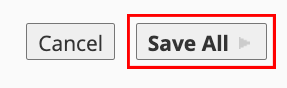
If you have any questions about the process don't hesitate to reach out to our Support Team!