Quick Fix: Tips For Getting Your Customer Support Ticket Solved Fast
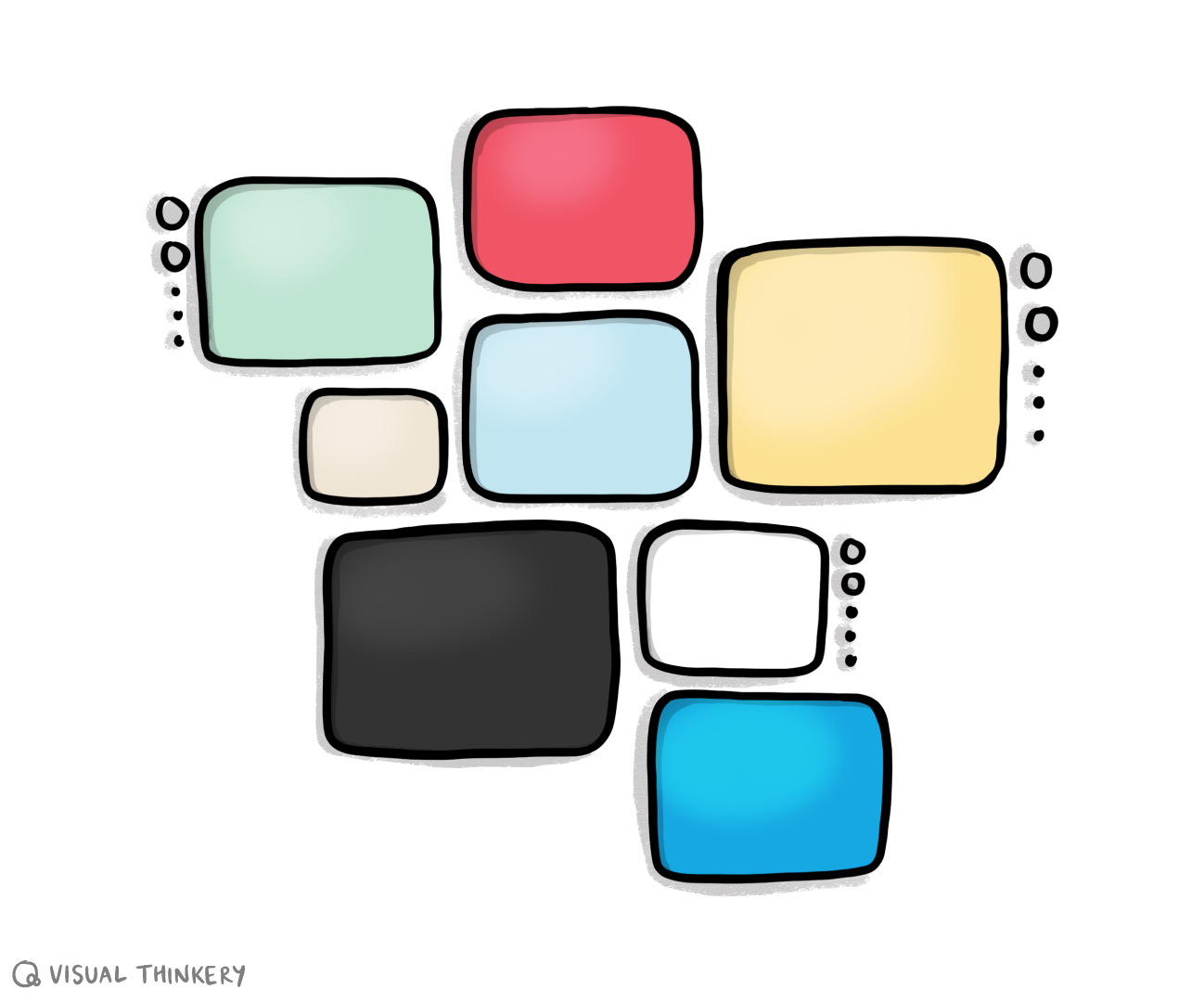
Introduction: Why Customer Service Matters to Us
At the heart of everything we do at Reclaim Hosting is a simple goal: make sure our customers are happy!
We don’t just offer products and services to our customers, we aim to build relationships, solve problems, and ultimately make your web hosting experience as seamless and worry-free as possible.
Customer Service isn’t just a department to us. It’s part of our company’s DNA and has been from day one. Whenever you reach out for help, we see that as a chance to ensure you have the best possible customer experience and demonstrate our commitment to maintaining the highest level of customer satisfaction.
The goal of this post is to share some tips on how to submit a support ticket that will get you the quickest possible solution to your issue and will make sure that we can deliver on our goal of providing world-class support. The best way you can help us create a positive experience is by submitting a detailed support ticket that gives us everything we need to help you quickly.
Why Detailed Tickets Matter
When you open a support ticket, your goal is simple - get your issue resolved as quickly as possible. From the support team’s side, we can’t start solving your problem until we fully understand it.
If your ticket is missing critical details like your account information, specific error messages, or the steps that led to the issue, then the first thing the support agent has to do is write back asking for more details. That can add hours or even days to the process.
By providing all relevant information upfront, you’re essentially handing the support team a “fast pass” to your solution. Instead of spending time figuring out exactly what’s wrong or what account to look at, they can jump right into figuring out a solution to your issue.
A Real-World Example: Two Tickets, Two Outcomes
Let’s say we have two customers, Bob and Lisa, who both ran into the same login issue…
- Bob’s Ticket: “My login isn’t working. Please help.”We responded within about 15 minutes asking for the email address on Bob’s account, the exact error message he was seeing, and whether he’d tried logging into his client area or logging into a specific application. Bob replied the next day with the account details, but no information about where he had tried logging in. We then sent a follow-up reply asking about the login location and received another reply 12 hours later with the details needed to solve his issue. In total, it took about three business days to get the information needed to fix the issue. Once we had all the information, it only took about 10 minutes to actually resolve the problem.
- Lisa’ Ticket: “My account (email: lisa1@email.com) is giving me an ‘Invalid credentials’ error when I try to log into my Client Area in order to get to cPanel. This started today and I tried resetting the password but the reset email hasn’t arrived. Screenshot attached.”With this information, we found Lisa’s account immediately, set a new password for her account, and had her logged in successfully in under 20 minutes.
The difference in 20-minute resolution versus a 3-day resolution was simply that Lisa gave us the complete “map” of the problem from the start. That saved everyone a lot of time and got her back into her account almost immediately.
What to Include in Your Support Ticket
Here’s the essential information every ticket should have:
1. Your Account Information
If you email us from the email address with which your account is registered, then your account information should populate in our ticketing system automatically. Still it is always good to include the name of the main account holder, the registered email address on the account, and the URL of the site having issues or the primary domain for your hosting account. Without this, the support team might not be able to find your account, which means the troubleshooting process is stuck at square one.
Example:
- Clear - “My account email is jdoe@email.com, username: JDoe123. The account is for mysite.com.”
- Unclear - “I have an account with you.”
2. A Clear Description of the Problem
Describe what’s happening in as much detail as possible. Is the problem happening every time you take a certain action? Only at certain times? Did it start after you made a change?
Instead of saying “it doesn’t work,” try explaining:
- What you were doing when the problem occurred.
- What you expected to happen.
- What actually happened.
Example:
- Clear - “When I click the ‘Submit’ button on the contact form, I see a spinning wheel for 30 seconds, then I get an error message that says ‘form submission failed.’ This started yesterday after I updated the main contact in the form settings.”
- Unclear - “My contact form stopped working.”
3. Screenshots, Videos, or Recordings
Visuals are often the fastest way for a support agent to understand exactly what you’re seeing. Screenshots can capture error messages or strange behavior that’s hard to describe. If possible, include:
- Screenshots of the full screen with the URL included.
- Screen recordings showing the exact steps leading up to the issue.
4. Any Error Messages or Codes
If you see an error message, don’t just summarize it. Quote it exactly or take a screenshot. Error codes often point directly to the root cause of the problem.
Example:
- Clear - “404 — File not found”
- Unclear - “It gave me an error about a missing file.”
5. Steps You’ve Already Tried
If you’ve already tried restarting, reinstalling, clearing your cache, or other troubleshooting steps, let the support team know. This prevents them from suggesting things you’ve already done and helps them move on to deeper troubleshooting.
From the Agent’s Perspective: Why This Matters
When we get a detailed ticket, we can often resolve it in one reply but when details are missing - like the exact error message or the steps you took before the issue - it becomes more of a puzzle. And while puzzles can sometimes be intriguing, they generally just mean more messages back and forth, more time waiting, and more frustration for the customer.
Think of it this way…your support ticket is our roadmap to the issue. If we have the full map, we can find the fastest route to a fix. If we only have part of the map, we have to stop and ask for directions.
Avoid Mixing Multiple Issues in One Ticket
If you are having multiple issues, it may seem best to submit a single ticket with everything that’s on your mind. If you do, rest assured we’ll get everything handled for you as quickly as we can. To speed up the process, however, it may be better to submit each issue in its own ticket.
When a ticket contains multiple unrelated issues, it’s harder for the support team to keep track of the details, assign the right specialists, and give you a fast resolution for each problem.
Submitting multiple tickets that each focus on one main issue allows:
- Faster routing: If your login problem needs support from our support team and your billing question needs support from our sales team, separate tickets make sure each one gets to the right place immediately rather than getting bounced between teams.
- Cleaner tracking: Support systems are designed to track one resolution per ticket. Mixing issues makes it unclear when the ticket is “done” and can delay closure. Having separate tickets also makes it easier for us to reference the tickets again in the future should you have follow-up questions.
- Less confusion: You’ll get direct, focused answers for each problem, rather than long threads that jump between topics.
Example:
- Mixed Ticket: “I can’t log in to my account, and also my last invoice looks wrong. Plus, the mobile app keeps crashing.”
- Separate Tickets:
- Ticket 1: I can’t log in to my account (email: jdoe@email.com). I get the error ‘Invalid credentials.
- Ticket 2: My invoice for July shows an extra $25 charge. Invoice attached.
- Ticket 3: The mobile app crashes when I tap the profile tab. Screenshot attached.
By splitting issues into separate tickets, you make it easier for the right people to address each problem quickly, and you’ll get clear, organized responses without delays caused by juggling multiple topics at once.
Your Support Ticket Checklist
Before you hit “Submit,” make sure your ticket includes:
- Your account email/username.
- A detailed description of the issue.
- Screenshots, videos, or recordings of the problem.
- Exact error messages (if any).
- Steps you’ve already tried.
Summary
The customer support process involves a bit of give and take. If you give us as much information and as many details as you can, we can take that and then provide a solution as quickly as possible. Submitting a detailed support ticket might take a few extra minutes upfront, but it can save hours (or even days) in resolution time.
We do our best to solve every issue with whatever information is provided initially, but by giving our support team a complete picture of your problem, you help us help you faster.
If you are having any issues (we hope you’re not) or have any questions for our support team please let us know. You can contact us here at any time: Submit a Support Request.




